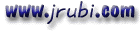Mensaje enviado por "Alwin Borda" <alwinb@tvicom.com.ar>
Ante Vtra. inquietud por utilizar VisData con Access 2000, adjunto archivo de texto con el documento Q252438 de Microsoft, el cual explica detalladamente los pasos a efectuar para modificar VisDAta (es simple y funciona).-
Saludos,
Alwin Borda
DOCUMENT:Q252438 04-AUG-2000 [vbwin]
TITLE :HOWTO: Modify Visual Data Manager (VISDATA) to Work with Access
PRODUCT :Microsoft Visual Basic for Windows
PROD/VER:WINDOWS:2.1,2.1 SP2,2.5,2.6,5.0,6.0
OPER/SYS:WINDOWS
KEYWORDS:kbAccess kbAddIn kbADO kbDatabase kbVBp500 kbVBp600 kbGrpVBDB kbDSupport kbMDAC210 kbMD
======================================================================
-------------------------------------------------------------------------------
The information in this article applies to:
- Microsoft Visual Basic Professional and Enterprise Editions for Windows, versions 5.0, 6.0
- Microsoft Data Access Components versions 2.1, 2.1 SP2, 2.5, 2.6
-------------------------------------------------------------------------------
SUMMARY
=======
Microsoft Visual Basic ships with an add-in utility known as the Visual Data
Manager (VISDATA) for which source code is also provided in the form of a sample
project named Visdata.vbp. Visdata.vbp is installed with other Visual Basic
samples as part of the MSDN Library installation.
This article describes how to modify the source code for the Visual Data Manager
add-in in order to use the add-in with Microsoft Access 2000 format database
files.
MORE INFORMATION
================
Adapting VISDATA to work with Microsoft Access 2000 format databases requires
changing only one project reference, adding one menu item, and adding one line
of code to process the new menu item.
1. Update the DAO Reference from DAO 3.51 to DAO 3.60. (This step alone is
sufficient to allow you to open and work with Access 2000 files.)
a. Open Visdata.vbp in the Visual Basic design environment.
b. On the Project menu, open the list of References.
c. Deselect the existing reference to Microsoft Data Access Objects 3.51, and
then locate and select Microsoft Data Access Objects 3.60. Be sure to move
the DAO 3.6 reference above the ADO library reference in the list.
2. Add a new menu item and code to allow creating a new Access 2000 database.
a. Open the main form, frmMDI, in the design environment.
b. From the Tools menu, open the Menu Editor.
c. In the Menu Editor window, scroll down in the existing menu items to File
/ New / Microsoft Access.
d. In order to insert the new menu item after the existing entry for Access
Version 7.0 MDB files, select the following entry: dBase. Click the Insert
button, and then click the RIGHT ARROW button to make the new, blank entry
a subitem under the Microsoft Access heading. Enter "Access 2000" (without
the quotation marks) as the Caption and "mnuDBNMDB2K" (without the
quotation marks) as the Name. Close the Menu Editor by clicking OK.
e. Open the frmMDI code module and select the mnuDBNMDB2K_Click event
procedure in the drop-down list. Enter the following line of code:
NewMDB dbVersion40
3. Update ADO connection strings to support Access 2000. VisData uses both DAO
and ADO. Use the Search function on the Visual Basic Edit menu to locate all
references in the project to the Microsoft Jet OLE DB Provider version 3.51
and update 3.51 to 4.0.
4. Add code that will enable the Grid toolbar button, which displays a table of
records in a DBGrid control rather than one record per form.
a. Open the module modVisData and find the OpenTable procedure. After the
lines:
If gsDataType = gsMSACCESS Then
.ConnectionString = "PROVIDER=Microsoft.Jet.OLEDB.4.0;Data Source=" & gsDBName
insert the additional line:
.CursorLocation = adUseClient
b. Then open frmDataGrid and find the Form_Load event procedure. After the
line:
Set datDataCtl.Recordset = mrsFormRecordset
insert the additional lines:
datDataCtl.Refresh
Set grdDataGrid.DataSource = datDataCtl
grdDataGrid.Refresh
If you were to omit this step, you might see an empty grid; or the grid may
display with the very first cell empty.
5. Recompile the VISDATA project and copy the compiled executable to the Visual
Basic directory (by default, \Program Files\Microsoft Visual Studio\Vb98).
REFERENCES
==========
Q238401 PRB: Getting Unrecognized Database Format Error Message When
Upgrading to Access 2000
Q242010 PRB: The Data Form Wizard May Not Open an Access 2000 Database