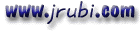Mensaje enviado por Ernesto Felixovich Ramirez <ernesto@cm.cubalse.cma.net>
Esto lo extraje del MSDN, espero que te ayude
HOWTO: Troubleshoot Run-Time Error '429' in DCOM Applications
Last reviewed: August 24, 1998
Article ID: Q177394
----------------------------------------------------------------------------
----
The information in this article applies to:
Microsoft Visual Basic Professional and Enterprise Editions for Windows,
versions 5.0, 6.0
SUMMARY
Attempting to access a DCOM Server from a remote client application sometimes results in the following error:
Run-time error '429':
ActiveX component can't create object
This article describes the most common scenarios in which this error is raised.
MORE INFORMATION
The following is a list of possible causes of Run-time error 429. It is by no means a complete or definitive list.
Problem with Server Run Location
This scenario applies to Microsoft Windows NT, Microsoft Windows 95, and Windows 98 servers.
On the Server machine run the DCOM Config utility (Dcomcnfg.exe).
Select the DCOM Server from the Applications tab and choose the Properties button.
Select the Location tab.
Ensure the "Run application on this computer" setting is checked.
Incorrect Server Specified in Client Registry
On the client machine, use the following steps to verify that the DCOM Server machine is properly delegated. This scenario applies to Windows NT, Windows 95, and Windows 98 clients.
On the client machine run the DCOM Config utility (Dcomcnfg.exe).
Select the DCOM Server from the Applications tab and choose properties.
On the General tab be sure that there is an entry for "Remote Computer" and that the remote computer name is correct.
If the computer name is incorrect, select the Location tab.
Ensure the "Run application on the following computer" setting is checked.
In the dialog box beneath this selection, type in the correct computer name for your DCOM Server.
You may also use the following steps to verify the remote computer name by using the Windows Registry.
Run RegEdit.exe.
The remote server name is specified in the following registry key:
HKEY_CLASSES_ROOT\
APPID\
{The CLSID of the DCOM Server}\
RemoteServerName
Enable Remote Connections is Disabled
On Windows 95 and Windows 98 servers only, you must be sure remote connections are enabled in order for a remote application to get access to and execute a serving application. Use one of the following series of steps to perform this task:
Series 1:
Run DCOM Config (Dcomcnfg.exe).
Select the Default Security tab.
Check the "Enable remote connection" check box.
Series 2:
Run RegEdit.exe.
Locate the following registry key:
HKEY_LOCAL_MACHINE\
Software\
Microsoft\
OLE\
EnableRemoteConnect
Ensure the EnableRemoteConnect value is set to "Y" for Yes.
Remote Component not Started
On Windows 95 and Windows 98 servers only, the DCOM Server application must be started before a remote client may access it. DCOM Server applications on Windows NT Servers do not have this limitation.
Binary Compatibility is Broken
Open the DCOM Server project.
From the Project menu, choose the project Properties.
On the Component tab ensure "Binary Compatibility" is selected.
If "Binary Compatibility" is not set, a new GUID (a.k.a ClassID) is not created each time the DCOM Server project is compiled. If you do not recompile the Client application after a new GUID is assigned, the DCOM clients will break.
Use the following steps to resolve this issue:
Set the DCOM Server project to "Binary Compatibility."
Recompile both the Server and Client application.
In the future, if you make any interface changes to your DCOM Server which may break compatibility, the Visual Basic compiler warns you that the component is no longer binary compatible. If you proceed to compile the DCOM Server, thus breaking compatibility, you must recompile any client applications which refer to that server. For more information about compatibility see the References section below.
REFERENCES
For additional information, please see the following article(s) in the
Microsoft Knowledge Base:
ARTICLE-ID: Q161137
TITLE : HOWTO: Use Project and Binary Compatibility
ARTICLE-ID: Q176799
TITLE : INFO: Using DCOM Config (DCOMCNFG) on Windows NT
Suerte
Ernesto